Selenium, a powerful tool in web automation, has revolutionized how we test web applications. One of the many user interactions it can simulate is the double-click action.
This seemingly simple action can be crucial in many web contexts, and ensuring its flawless execution is paramount in test automation. Let’s delve into the intricacies of the double click in Selenium.
In the vast landscape of web automation, Selenium stands out as a premier tool, enabling testers and developers to simulate myriad user interactions on web applications. One such fundamental interaction is the double click in selenium python.
While it might seem straightforward, accurately replicating this gesture in automated tests is crucial for ensuring a web application’s functionality and user experience.
This article delves into the nuances of implementing the double-click action in Selenium, ensuring your tests are robust and reflective of real-world user interactions.

What is Double Click in Web Applications?
Double-clicking, a gesture most of us are familiar with, often triggers specific functionalities in web interfaces. For instance, in many file managers, double-clicking a file or folder opens it.
In web applications, this action might reveal more details about an item, open a new window, or trigger any number of other functionalities. Web applications have transformed our online experiences.
Among the myriad of interactions we encounter, the double-click stands out. It’s more than just a rapid press of a mouse button twice; it’s a gateway to numerous functionalities.
Purpose in Web Applications
- Web developers integrate double-click actions to enhance user engagement.
- Double-clicking can simplify tasks, making navigation more intuitive.
- Some web games even use double-clicks for specific in-game actions.
Functionalities Triggered by Double Click
- Detail Expansion: Double-clicking an item often reveals more information about it. For example, on an e-commerce site, double-clicking a product image might zoom it in.
- Window Management: It can open, close, or minimize windows and tabs. In some web-based editors, double-clicking a tool might open its properties.
- Data Interaction: Double-clicking a cell might enable editing in data grids or tables. Spreadsheet web apps often employ this for quick data entry.
Difference from Single Click
- A single click usually selects items or follows hyperlinks.
- Double-clicking, on the other hand, often initiates a deeper interaction.
- Web designers carefully choose between the two based on user experience considerations.

Why is Double Clicking Important in Test Automation?
User experience is paramount. A malfunctioning double-click action can hinder user experience, leading to dissatisfaction. Test automation ensures that such crucial functionalities work seamlessly.
By simulating and testing double-click actions, we can ensure that web applications respond as expected, enhancing reliability and user trust. In the digital age, where user experience reigns supreme, the simplest interactions can make or break a web application.
The humble double-click stands out among these interactions, often overlooked but undeniably crucial. Let’s explore why double-clicking holds such a pivotal role in test automation.
A Familiar Gesture in a Digital Landscape
Double-clicking is a familiar kid on the block. Originating from early desktop environments, it has become a staple in user interactions.
Web applications aim to mirror the intuitiveness of software development life cycle. It ensures the reliability of such a familiar action becomes paramount.
The double-click, for instance, is almost a rite of passage for anyone introduced to computing. A gesture so simple, yet it signifies so much more than just an interaction with a machine. It’s an affirmation, a command, a decision.
The Ripple Effect of a Faulty Double Click
Imagine a user’s frustration trying to open a document or view an image, only to be failed by an unresponsive double-click. Such minor glitches can lead to:
- Decreased user satisfaction.
- Increased bounce rates as users abandon the platform.
- Negative reviews and feedback tarnish the application’s reputation.
Test Automation to the Rescue
Test automation acts as a lighthouse in the vast sea of user interactions, ensuring that each functionality, including the double-click, works seamlessly. Here’s why emphasizing double-clicking in test automation is vital:
- Ensuring Consistency: Web applications are accessed from various devices and browsers. Test automation ensures the double-click action offers a consistent experience across all platforms.
- Maintaining Speed and Responsiveness: In the digital realm, every second counts. Automated tests strategy in software can gauge the responsiveness of the double-click action, ensuring that users don’t face laggy interactions.
- Validating Associated Functionalities: A double-click might zoom into an image, open a document, or reveal more details about a product. Test automation verifies that these associated functionalities are triggered correctly.
Building Trust, One Click at a Time
Reliability fosters trust. When users know their actions, including double-clicks, will produce the expected outcome, they will likely trust and stick with the platform.
Test automation is pivotal in building this trust by ensuring that every double-click action is reliable and consistent. While it might seem like a simple, even trivial action, the double-click is a cornerstone of user experience in web applications.
By prioritizing it in test automation, developers ensure a smoother user experience and build a foundation of trust and reliability with their user base. In the end, attention to such details differentiates a good web application from a great one.
Setting Up Selenium for Double Click Actions
Selenium WebDriver, a stalwart in the web automation world, offers many functionalities. Among these, simulating the double-click action is a vital tool for testers.
But before diving deep into the code, there’s a preliminary step: setting up Selenium correctly. Here’s a detailed walkthrough of the process.
Understanding the Prerequisites
Before embarking on the setup journey, understanding the tools and components required is essential. Selenium doesn’t operate in isolation. Its power is amplified with the right browser drivers and a robust Integrated Development Environment (IDE).
Acquiring the Latest Selenium WebDriver
First and foremost, ensure you have the most recent version of Selenium WebDriver. Here’s why:
- Newer versions come with bug fixes, enhancing stability.
- They often offer improved compatibility with the latest web technologies.
- Regular updates ensure you’re equipped with the latest features and functionalities.
Visit the official Selenium website and get the latest version and learn about this software test planning. Download the WebDriver and integrate it into your project.
Choosing and Setting Up the Right Browser Driver
Selenium interacts with web browsers through drivers. Depending on your testing requirements, you might opt for:
- ChromeDriver for Google Chrome.
- GeckoDriver for Mozilla Firefox.
- EdgeDriver for Microsoft Edge, and so on.
Remember:
- Each browser has its nuances; selecting the right driver is crucial.
- Ensure the driver version aligns with your browser’s version.
- Store the driver in a known location on your machine or include it in your system’s PATH.
Selecting an IDE for Script Writing
An IDE is more than just a platform to write code. It’s where your automation scripts come to life. Several IDEs are compatible with Selenium, including:
- Eclipse
- IntelliJ IDEA
- Visual Studio
When choosing an IDE:
- Consider the programming language you’re using. Some IDEs cater better to specific languages.
- Look for built-in functionalities like code suggestions and debugging tools.
- Ensure it supports Selenium libraries and dependencies.
Once you’ve chosen an IDE, install it and configure it to recognize the Selenium WebDriver library.
Bringing It All Together
With the components in place, you’re almost set. Here’s a quick checklist:
- Ensure the Selenium WebDriver library is correctly referenced in your project.
- Verify the browser driver’s path is correctly set.
- Confirm that your IDE recognizes all the dependencies and libraries.
Diving into the Code
With the setup complete, you’re poised to harness the full power of Selenium. Start by:
- Initializing the WebDriver instance.
- Navigating to the desired web page.
- Implementing the double-click action using Selenium’s Actions class.
The sample code might look like this:
java
WebDriver driver = new ChromeDriver();
driver.get(“https://example.com”);
Actions action = new Actions(driver);
WebElement elementToDoubleClick = driver.findElement(By.id(“sampleId”));
action.doubleClick(elementToDoubleClick).perform();
Setting up Selenium for double-click actions might seem daunting initially, but with the right approach, it becomes straightforward.
By ensuring you have the latest tools, the appropriate drivers, and a robust IDE, you lay a strong foundation for your test automation scripts. With everything in place, you’re not just ready to code; you’re set to excel.
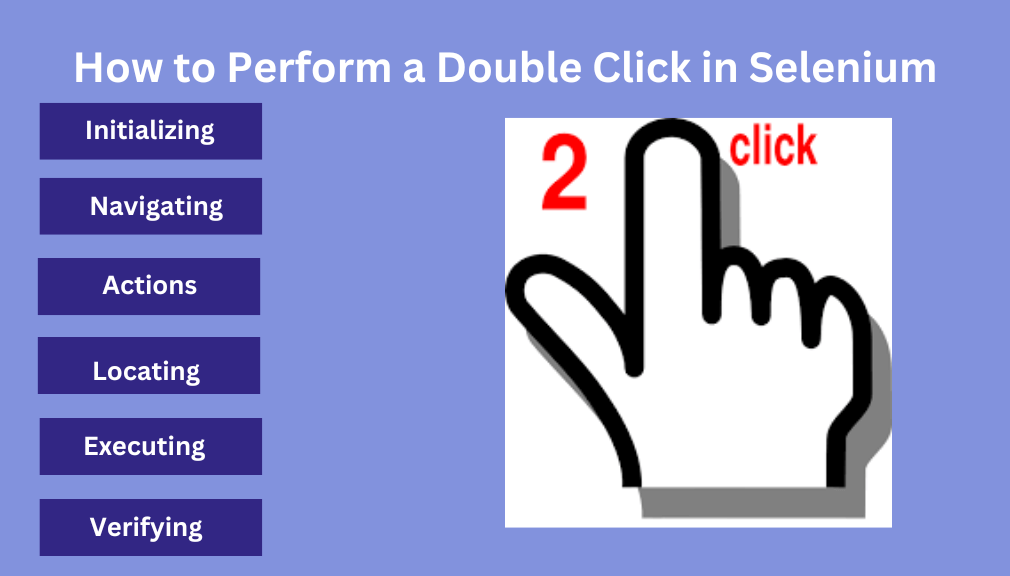
How to Perform a Double Click in Selenium
In web automation, double click in selenium c# is a beacon for testers and developers alike. Simulating user interactions, such as the double-click action, is a fundamental feature of its vast capabilities.
Let’s delve into the steps to implement this action using Selenium effectively.
Leveraging the Actions Class
Selenium’s Actions class is a powerhouse for simulating complex user gestures. For tasks like double-clicking, this class provides a straightforward approach. Here’s a step-by-step guide to harnessing its capabilities.
Step 1: Initializing WebDriver
The WebDriver acts as your interface to launch and communicate with web browsers. To start:
- First, create an instance of the WebDriver.
java
WebDriver driveq1r = new ChromeDriver();
By executing this, you initialize the Chrome browser for your automation tasks.
Step 2: Navigating to the Desired Web Page
With the browser initialized, the next step is to direct it to the web page you wish to test.
- Use the get method to navigate.
java
driver.get(“https://yourwebsite.com”);
Your browser will now open and load the specified URL.
Step 3: Locating the Web Element for Double Clicking
Before simulating the double-click action, specify where it should occur.
- Identify the target element using one of Selenium’s locator strategies.
java
WebElement elementToDoubleClick = driver.findElement(By.id(“elementId”));
In this example, the element is located by its ID. However, Selenium offers multiple ways to locate elements, such as by class, name, or XPath.
Step 4: Harnessing the Actions Class
With the target element identified, you can now simulate the double-click action.
- Create an instance of the Actions class.
java
Actions action = new Actions(driver);
This instance provides access to a suite of user interactions, including double-clicking.
Step 5: Executing the Double Click Action
Now, command the Actions instance to double-click the specified element.
- Use the doubleClick method followed by perform.
java
action.doubleClick(elementToDoubleClick).perform();
Upon execution, Selenium will simulate a double-click on the identified web element.
Step 6: Verifying the Outcome of the Double Click
Automation isn’t just about performing actions but also verifying outcomes. Post-double-click and you’ll want to confirm the desired result.
- Depending on the expected behavior, verification methods will vary. For example, if a new element becomes visible post-double-click:
java
WebElement newElement = driver.findElement(By.id(“newElementId”));
Assert.assertTrue(newElement.isDisplayed());
This code snippet checks for the visibility of a new element and asserts its presence.
Selenium’s prowess in web automation is undeniable. However, sometimes, double click in selenium not working. By following the steps outlined above, testers and developers can seamlessly simulate and verify double-click actions.
It ensures web applications function as intended, as with all automation tasks, practice, and refinement are key. So, roll up your sleeves and dive into Selenium automation.
Common Issues and Troubleshooting Tips
While a powerful tool for web automation, Selenium has its challenges. As testers embark on their automation journey, they often encounter roadblocks that can hinder progress.
However, understanding these common issues and their solutions can turn these challenges into mere stepping stones. Let’s delve into some frequent problems and their troubleshooting tips.
1. The Elusive Element: “Element Not Found” Dilemma
One of the most common stumbling blocks in Selenium automation is the “Element not found” error. But what causes this, and how can one resolve it?
The root of the Issue
Web elements serve as the foundation for any automation task. When Selenium can’t locate these elements, operations come to a halt.
Choosing the Right Locator
Different web elements require varied locator strategies. Selecting the appropriate locator is crucial, whether it’s by ID, class, name, or XPath. Regularly review and update locators, especially if the web application undergoes frequent changes.
Timing Matters
Web applications, especially those with dynamic content, can take time to load elements. Jumping the gun can result in Selenium searching for an element before it’s even present.
The Solution
Introduce waits in your automation scripts. Waits allow Selenium to pause for a set duration or until a specific condition is met. Consider using implicit or explicit waits for elements that might take time to appear. This ensures Selenium gets ample time to locate the element.
2. The Unresponsive Gesture: Double Click Woes
Another frequent hiccup is the double-click action not producing the expected outcome. But why does this happen?
Overlays and Obstructions
Modern web designs often employ overlays, either for aesthetics or functionality. These can inadvertently block elements, preventing Selenium from interacting with them.
Element State
Not all elements are always ready to receive interactions. Some might be disabled or in a state that doesn’t accept a double-click.
The Solution
First, ensure no overlays or pop-ups are obstructing the target element. If they are, consider dismissing them or waiting for them to disappear. Next, check the state of the element.
Ensure it’s enabled and in the correct state to accept a double-click. Using assertions can help verify the element’s readiness.
3. The Timing Tango: Synchronization Challenges
Synchronization is the dance of timing between your automation script and the web application. When they’re out of sync, issues arise.
The root of the Issue
Web applications can be unpredictable in their loading times. While your script might execute linearly and consistently, the application might not.
The Power of Explicit Waits
Rather than relying on fixed pauses, which can be inefficient, use explicit waits. These allow your script to proceed only when specific conditions are met.
The Solution
Introduce explicit waits that make the WebDriver halt until certain criteria are satisfied. For instance, if you’re waiting for an element to become clickable, use the ExpectedConditions.elementToBeClickable() method.
This ensures your script only proceeds when the element is ready, ensuring synchronization.
Automation, while transformative, comes with its set of challenges. However, with a deep understanding of these issues and the right troubleshooting tips, testers can easily navigate these challenges.
Remember, every problem has a solution; often, it’s about understanding the underlying cause and addressing it head-on.
Best Practices for Double Click Automation
In the intricate world of web automation, the double-click action, though seemingly simple, holds significant weight. Ensuring its flawless execution is paramount.
DoubleClick, now part of Google Marketing Platform, has been a mainstay in the digital advertising landscape. As with any platform, automation can significantly enhance efficiency, accuracy, and scalability.
However, to ensure the effectiveness of DoubleClick automation, certain best practices are crucial. Achieving this requires more than just writing a script; it demands adherence to certain best practices. Let’s delve into these practices to optimize double-click automation.
1. Visibility and Interactivity: The Cornerstones of Automation
Before diving into any action, one must ensure the stage is set.
Why Visibility Matters
An element might exist in the Document Object Model (DOM) but may not be visible on the page. Attempting actions on such elements can lead to errors.
Interactivity is Key
Even visible elements might only sometimes be ready for interaction. They could be disabled or in a transitional state.
The Approach
Before performing the double-click action, validate the element’s visibility and readiness. Utilize methods like isDisplayed() to confirm visibility and isEnabled() to ensure the element can receive actions.
2. Navigating the Dynamic Landscape of Web Elements
Modern web applications are dynamic, with elements that can change without a complete page reload.
Challenges with Dynamic Elements
These elements can appear, disappear, or change, making them tricky targets for automation scripts.
The Power of Dynamic Locators
Static locators might only sometimes cut it. Dynamic locators, which adjust based on runtime information, can be invaluable.
The Approach
When dealing with dynamic elements, avoid relying solely on fixed attributes. Instead, use patterns or parent-child relationships to locate them. XPath offers flexibility in crafting dynamic locators, making it a preferred choice in many scenarios.
3. The Role of Explicit Waits in Synchronization
Timing discrepancies between the automation script and the web application can lead to failures.
Why Synchronization Matters
Web elements might load at different speeds. A script that runs ahead of the application can miss crucial elements.
Harnessing Explicit Waits
Rather than pausing the script for fixed durations, explicit waits halt execution until specific conditions are met.
The Approach
Integrate explicit waits into your script. For instance, if waiting for an element to be ready for a double-click, use conditions like ExpectedConditions.elementToBeClickable(). This ensures the script and application remain in sync.
4. The Need for a Consistent Test Environment
Reproducibility is a cornerstone of reliable testing. Every test run should mimic previous conditions as closely as possible.
Why Consistency is Crucial
Varying test environments can produce fluctuating results, making it challenging to pinpoint issues.
The Approach
Standardize the test environment. Maintaining uniformity across test runs, whether it’s the browser version, screen resolution, or system settings. This consistency ensures that observed changes or issues stemming from the application, not environmental variations.
5. Staying Updated: The Importance of Regular Upgrades
The digital landscape is ever-evolving. To stay relevant and effective, regular updates are essential.
Why Updates Matter
Older versions of libraries or drivers might need more support for newer web technologies or contain unresolved bugs.
The Approach
Periodically check for updates to Selenium libraries and browser drivers. Implementing the latest versions ensures compatibility, access to new features, and a smoother testing experience.
Frequently Asked Questions
What is the purpose of simulating a double-click action in Selenium?
Simulating a double-click action in Selenium allows testers to replicate real-world user interactions with web elements.
This ensures that functionalities triggered by double clicks, such as opening a detailed view or activating a specific feature, work seamlessly in the tested web application.
How does Selenium’s Actions class help in performing a double-click action?
Selenium’s Actions class provides methods to simulate complex user gestures, including double-clicking.
By using the doubleClick() method from the Actions class, testers can easily and accurately replicate a double-click action on a specified web element.
I’m facing issues with double-clicking on dynamic web elements. How can I resolve this?
Dynamic web elements can change or load asynchronously, causing timing issues. To handle this, use dynamic locators that can adapt to changes. Additionally, integrate explicit waits in your script.
It makes Selenium wait until the dynamic element is properly loaded and ready for interaction before attempting the double-click.
Why might a double-click action not trigger the expected outcome in my tests?
Several reasons can cause this. The web element might be obscured by overlays or not be in the right state to receive a double-click event. Additionally, synchronization issues between the script and the web application can lead to missed interactions.
It’s essential to verify the element’s state, ensure no obstructions, and use explicit waits to synchronize actions.
How can I verify that my double-click action in Selenium was successful?
Post-double-click, you can check for expected changes or outcomes in the web application. For instance, if double-clicking should reveal more details about an item, you can use Selenium to check if the detailed view is now visible.
Assertions can be integrated into your script to validate expected outcomes, ensuring the double-click action achieves its intended result.
Conclusion
Double click in selenium, while a basic user action, is important in web applications. With Selenium, we can ensure that this action, like many others, works seamlessly, ensuring a smooth user experience.
Double click automation, when done right, can be a seamless process. By adhering to the best practices outlined above, testers can ensure the effectiveness of their double-click actions and the overall robustness of their automation scripts.
In the end, it’s the attention to detail and commitment to best practices that elevate the quality of web automation. Remember the best practices and troubleshooting tips shared here as you integrate double-click tests into your automation suites. Happy testing!
- Best Client Management Software Tools for Agencies - July 21, 2025
- How a Gamertag Generator Helps Build Your Gaming Identity - July 3, 2025
- Namelix: Business Name Generator Tool - May 20, 2025
